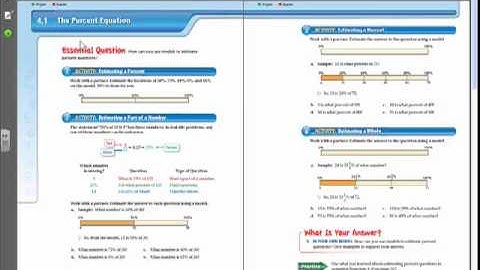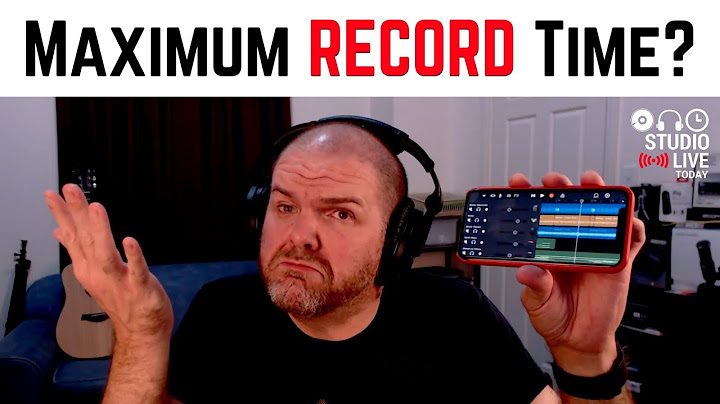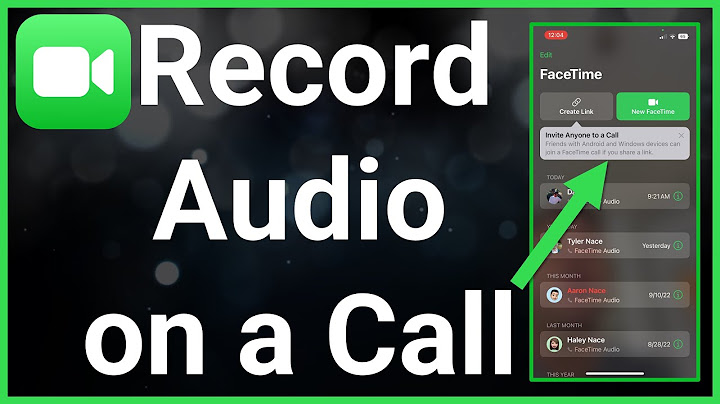FaceTime provides iOS and Mac users a great way to stay in touch with people they care about. It is totally free to use, no extra installation or third-party app required. If you’re looking to record a FaceTime call on your iPhone, you can use its built-in screen recording feature. You may already know that the QuickTime Player on Mac can record
screen videos from connected iOS devices. Since you can record your screen natively on your iPhone, you don’t really need a Mac for this. Just follow below steps to record Facetime call or anything else displays on your phone screen. Initiate the FaceTime call on iPhone. Then swipe up from the bottom of your iPhone screen to bring up the Control Center where you can find all kinds of shortcuts, such as Wi-Fi, Airplane mode, hotspot, Bluetooth, music player, screen mirroring and so on.
These options can be changed from Settings > Control Centre > Customise Controls. If you can’t find the Screen Recording in your Control Center on iPhone, go to add it from the Settings first. You can tap on the Screen Recorder shortcut to start recording your iPhone screen. The 3 seconds countdown appears before the recording. During the whole recording process, you will see the status bar at the top of your screen becomes red. When you want to stop the recording, simply tap on the red status bar at the top and then tap Stop button at the confirmation dialog. Alternatively you can also bring up the Control Center and tap on the Screen Recorder again to stop the recording.  Record FaceTime call with audio on iPhoneBy default, voice recording is disabled. If you want to record FaceTime Call with audio on iPhone, long press on the Screen Recorder in the Control Center, and turn on Microphone. Since it simply captures audio from your phone’s microphone, thus you need to increase or even maximize volume on the phone.  The screen recordings will be saved to the Photos app on your iPhone. It can not only be used to record FaceTime calls, but also Skype calls, WhatsApp calls, etc. Trim videos on iPhoneIf you have recorded a very long video and need to split it into short clips, or get rid of unwanted parts of a video, you can follow these steps to trim videos on iPhone directly from the stock Photos app. Edit volume of your screen recording on iPhoneThe volume or the audio in your recorded video file can also be changed. When you need to increase, decrease volume or mute the screen recording, you can refer to this tutorial to change volume of videos on iPhone using various video editor apps.
Whatever your reason for recording a FaceTime call — whether it's preserving a memory of chatting with a faraway relative or for work-related tasks — it can be done on both your mobile device and your computer with just a few steps. And yes, you can capture both the video and audio in your recording. Here's everything you need to know. Can you screen record FaceTime with audio?When you screen record a FaceTime call on an iPhone, the screen recording will show what was happening on your screen — but you won't be able to hear what was said during the call. If you want the audio to record as well, tap the Microphone icon. If you screen record a FaceTime call on a Mac, you can capture both the video and audio. For both cases, when you screen record a FaceTime call, the person you're calling does not get a notification that you're screen recording, so be sure to ask for their permission before doing so. How to record a FaceTime call on iPhone1. If you don't already have Screen Recording in your Control Center, open the Settings app. 2. Tap Control Center. 3. Find Screen Recording in the More Controls section. Tap the plus (+) icon next to Screen Recording to add it to your Control Center. Once selected, Screen Recording will appear under Included Controls. Abigail Abesamis Demarest/Insider4. To start screen recording, swipe down from the top-right of the screen to open the Control Center. Tap the Screen Recording icon. The screen recording will begin when the countdown ends. This icon is red and blinking when actively recording. Abigail Abesamis Demarest/Insider5. If you want the audio to record, long press the Screen Recording icon once the countdown ends. Tap the microphone icon. 6. To stop screen recording, swipe down from the top-right of the screen to open the Control Center. Tap the Screen Recording icon once more. The red light will stop blinking when the screen recording has ended. How to record a FaceTime call on a Mac1. Open the FaceTime app. 2. Using the keyboard, press Command + Shift + 5 to open the screen recording options. 3. On the toolbar, select Record Entire Screen or Record Selected Portion. 4. Click Options and choose a Save to location. Ensure that your computer's built-in microphone is selected as well. For convenience, ensure all the proper settings are selected before starting the call. Abigail Abesamis Demarest/Insider5. When you're ready, click Record to start the screen recording. 6. To stop screen recording, click the stop button on the top-right of your screen.
Abigail Abesamis Demarest is a contributing writer for Insider based in New York. She loves a good glazed donut and nerdy deep dives into the science of food and how it's made. Read more Read less Can you screen record FaceTime with audio?You can record a FaceTime call on an iPhone or Mac using the built-in screen recording feature. By default, iPhone screen recording won't capture audio, but Mac screen recording will. To screen record with audio on iPhone, make sure to tap the Microphone icon.
How do you record a FaceTime video with sound?Start a FaceTime call on your iPhone or iPad. Access the Control Center by swiping up from the bottom of your screen. Locate the Screen Recording icon (a pair of white circles) and tap it. Return to your call and your phone will begin recording audio in three seconds.
|

Related Posts
Advertising
LATEST NEWS
Advertising
Populer
Advertising
About

Copyright © 2024 en.ketajaman Inc.