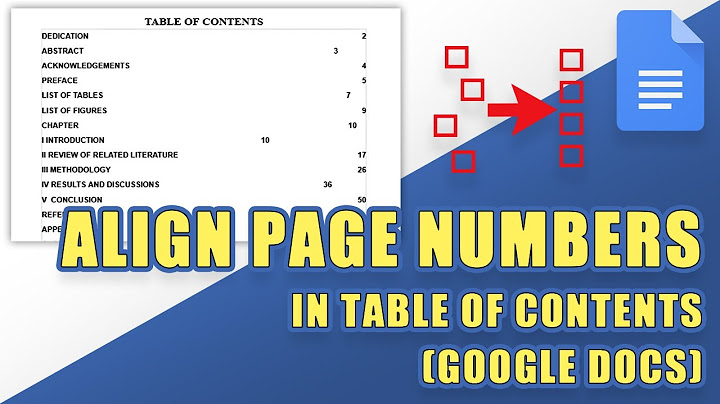Setting up an alarm is an easy job on an iPhone. But what if the alarm volume is too low that you miss it or too loud that it may scare the hell out of you. Several iPhone users are facing the same issue of alarm sound being extraordinarily high or low. Are you one of them? The solutions mentioned in this post will fix the alarm volume that is too low or loud on iPhone. Show  Before we proceed, it’s important to get some things out of the way. Do not disturb mode, and the Ring/Silent physical switch won’t affect the alarm sound. Your alarm will still ring at the set volume even if the two settings are on. Let’s check various solutions. 1. Restart iPhoneBegin the troubleshooting process by restarting your iPhone. Often a temporary glitch or a bug could be causing the alarm volume issues and a restart should fix that. 2. Check Alarm VolumeThe alarm volume cannot be changed with the volume buttons unless ‘Change with buttons’ is enabled in Sound settings. So if you need to change the alarm volume, you should enable this setting first. Alternatively, you can set the alarm volume from the volume slider in Sound settings as well. For that, open Settings and go to Sounds & haptics. Use the slider under Ringer and alerts to adjust the alarm volume. If you want to change this volume in the future using volume buttons on your iPhone, enable the toggle for Change with buttons.  3. Change Alarm ToneIt could be that the alarm tone you have set is actually quite low or loud. So change the alarm tone and check if you notice a difference. To change the alarm tone on iPhone, follow these steps: Step 1: Open the Clock app on your iPhone and go to the Alarm tab. Step 2: Tap on the Edit option at the top-left corner. Tap on the alarm that you want to edit.   Step 3: Tap on Sound and choose a different notification tone on the next screen. Hit the Save button at the top to save the changes.  4. Check Sleep Mode AlarmIf you are using the Sleep/Wake up feature (earlier known as Bedtime) on your iPhone, it comes with an alarm volume of its own. You will need to check if the set alarm volume is according to your requirement. Follow these steps: Step 1: Open the Clock app and go to the Alarm tab. Step 2: Tap on Change next to the time present under Sleep/Wake up.  Step 3: Scroll down, and you will find a volume slider under the Alarm options. Use it to change the alarm volume. Hit the Done button.  Tip: You can change the alarm volume for Sleep mode from the Health app > Your schedule. Tap on Edit next to your schedule. Then adjust the volume. 5. Turn off Attention Aware FeatureVarious iPhone users have pointed out that turning off the Attention aware feature fixed the alarm volume too high or low issue. Note: This setting is available on devices running iPhone X or later. To turn it off, go to Settings > Face ID & Attention. Turn off the toggle for Attention Aware Features.  6. Disable Other Alarm AppsAre you using other alarm apps on your iPhone? Uninstall them and see if they were messing up with the alarm volume. 7. Delete AlarmIf the alarm volume issue is happening with a particular alarm only, try recreating the alarm from scratch. For that, delete the existing alarm and set it up again. 8. Update PhoneThere could be a bug in the software update installed on your iPhone that might be messing with the alarm volume. To fix it, you will need to update your iPhone. For that, go to Settings > General > Software update. If an update is available, your iPhone will notify you. Install it. Then recreate the alarm.  9. Reset SettingsIf the alarm volume continues to sound at an abnormal level, reset all settings on your iPhone. Fortunately, that’s not a manual task as a single setting is available for that. Go to Settings > General > Reset > Reset all settings. Doing so will revert all the customized settings to their original values. Find out in detail what happens by resetting iPhone settings.  Time to Check Connected DevicesThe above solutions should fix your problem. However, if that doesn’t happen, check connected Bluetooth devices. Typically, if a Bluetooth device (headphone or speakers) is connected to your iPhone, the alarm will play through your iPhone’s as well as the connected device’s speaker. However, often due to a bug that might not happen. So turn off Bluetooth from Settings > Bluetooth and see if the alarm volume returns to normal. Can you make iPhone alarm louder?Go to Settings > Sounds & Haptics. Under Ringtone and Alert Volume, drag the slider left or right to set the volume. As you drag, an alert will play, so you can hear how the volume changes. Turn on Change with Buttons to use the volume buttons on your device to change the alarm volume.
Why is my alarm so quiet iPhone?If this happens to you, go to "Settings" on your iPhone or iPad, then click on "Sounds & Haptics." You'll see the sliding scale for volume under "Ringer and Alerts" is set to the lowest possible option. Using your finger on the touchscreen, slide the marker on the scale to the right to increase the volume of alerts.
|

Related Posts
Advertising
LATEST NEWS
Advertising
Populer
Advertising
About

Copyright © 2024 en.ketajaman Inc.