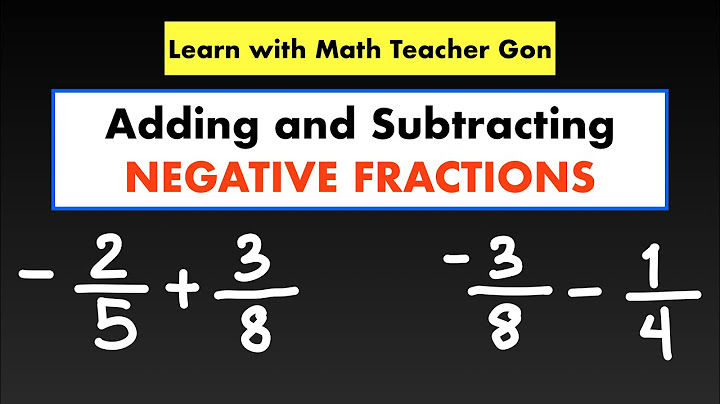There are many ways to tweak your Apple Watch face, and with the jump to watchOS 8, you can now add pictures taken in Portrait mode for an extra pop. A Portrait photo taken on your iPhone creates a depth-of-field effect that blurs the background and focuses more sharply on the foreground subject. When you view this type of image on your Apple Watch, it adds a 3D-like effect when you move your arm. Here's how to do it. Show Does Your iPhone Support Portrait Mode? First, your phone model must support Portrait mode, which includes every phone in the iPhone 13, 12, 11, and X families, as well as the second-gen iPhone SE, iPhone 8 Plus, and iPhone 7 Plus. If your phone qualifies, make sure you’re running iOS 15 or higher by opening Settings > General > Software Updates. You’ll be told that the OS is up to date or be prompted to download and install the latest update.  Next, ensure that your watch is running watchOS 8 or higher. Open the Watch app on your iPhone or run the update directly through your watch by opening the Settings app. Then on either device, go to General > Software Update. You’ll be told that your watch is up to date or be asked to install the latest update. Take a Portrait Photo If you don’t have any Portrait photos you’d like to add to your watch, now’s the time to take some. Launch the camera on your phone and change the setting to Portrait. In Portrait mode, you can tweak the lighting among several styles, including natural light, studio light, contour light, stage light, stage light mono, and high-key light mono.  After taking pictures in Portrait mode, you can further adjust their depth control and lighting. To do this, tap a specific Portrait photo and then tap the Edit link at the top. Tap the F icon at the top to tweak depth control, then move the bottom slider bar left or right. Moving the slider to the right increases the depth of field so that the background is in focus. Moving it to the left decreases the depth of field so the background becomes less focused. When finished, tap Done.  To further tweak the foreground from the background in Edit mode, tap the Portrait Lighting button (the hexagon icon in the upper left). Again, move the slider bar at the bottom. Moving it to the right keeps the background sharp. Moving it to the left blurs the background. Tap Done. Add Photos to Apple Watch Now it’s time to add your Portrait photos to your Apple Watch. Here you have a few options. An easy way to find your pictures taken in Portrait mode is to open the Photos app, select Albums and choose Portrait as the media type. You can then tap the heart icon on each picture you want to add to tag them as a favorite.  Another option is to create an album of the Portrait photos you wish to add to your watch. To do this, go to the Albums page in the Photos app. Tap the plus (+) icon and select New Album. Name your album and then select the photos you want to add to it. Tap Done.  Now open the Watch app on your iPhone. In the My Watch section, tap Photos. Turn on the switch for Photo Syncing if it’s not already on. You can also turn on the switches for Sync Memories and Sync Featured Photos. In the Album section, tap the entry for Sync Album.  If you tagged your Portrait photos as favorites, tap the Favorites album. If you created a special album for Portraits, tap the name of that album. Back under Album, tap Photos Limit to set the maximum number of photos that will be synced to your watch. Recommended by Our EditorsGive your Apple Watch a bit of time to sync with your iPhone, then open the Photos app on your watch and confirm that the album you chose appears. You can browse through each photo from your watch and even zoom in and out using the Digital Crown. But wait, there’s more. Set a New Watch Face You can now set up one or more Portrait photos as a watch face. Open the Watch app on your iPhone and select Face Gallery. Tap Portraits next to the image at the top of the gallery screen. In the section for Content, tap Choose Photos. Select the Portrait photos you wish to include and then tap Add.  Swipe down the Portraits Face Gallery screen and select a face style. You can also tweak the complications to display the date at the top and another piece of information for the bottom. When done, tap Add.  Go back to your watch and you should see the new Portrait face. If you added more than one photo, tap the screen or lower and raise your wrist to see the next photo. Photos that take advantage of the Portrait style will show a greater distinction between the foreground and background. Move your wrist around and the photo will move like a 3D image. You can also zoom in and out on the image if you turn the Digital Crown. Apple Fan?Sign up for our Weekly Apple Brief for the latest news, reviews, tips, and more delivered right to your inbox. This newsletter may contain advertising, deals, or affiliate links. Subscribing to a newsletter indicates your consent to our Terms of Use and Privacy Policy. You may unsubscribe from the newsletters at any time. Can you put a custom photo on Apple Watch?Create a photo watch face
, swipe up, tap Create Watch Face, then choose to create a Portraits, Photos, or Kaleidoscope watch face. To learn how to choose a different photo album, see Choose a photo album and manage storage on Apple Watch.
How do I add a new picture on my Apple Watch?Open the Watch app on your iPhone and select Face Gallery. Tap Portraits next to the image at the top of the gallery screen. In the section for Content, tap Choose Photos. Select the Portrait photos you wish to include and then tap Add.
Why can't I add Photos to my Apple Watch?If you are not able to select any photos it may be an issue with the Apple Watch. One thing you can try is to unpair the Apple Watch and then pair it again to the iPhone. Then try to create a new Photos face. Keep your Apple Watch and iPhone close together as you unpair them.
|

Related Posts
Advertising
LATEST NEWS
Advertising
Populer
Advertising
About

Copyright © 2024 en.ketajaman Inc.