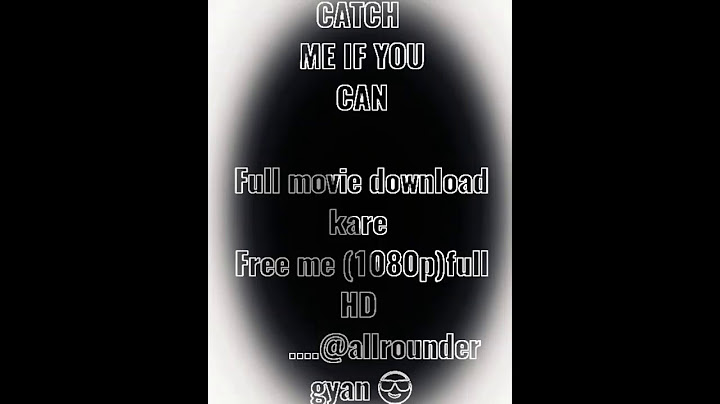Show
Google Photos makes it easy to download single or multiple photos from your account to your devices. You can also download all your photos and videos at once using Google’s Takeout service. We’ll show you how to use these options on your desktop and mobile. Note that if you’re on desktop, you can download both individual as well as multiple photos at once. However, on mobile, you can only download one photo at a time. RELATED: How to Download Images From Google Image Search Save Pictures From Google Photos to Your DesktopTo download one or more pictures on your desktop, first, launch a web browser on your computer and open the Google Photos site. Sign in to your account if you haven’t already. When the Photos site launches, in the left sidebar, click “Photos” to view all your pictures.  To download an individual photo, then on the right pane, click the photo to download. When your photo opens in full screen, in the top-right corner, click the three dots.  In the three-dot menu, click “Download” to download the photo to your computer.  If you want to save multiple photos, then in the top-left corner of a photo, click the checkmark icon. Then select other photos to add them to your download selection.  When you’ve selected the photos to download, in the site’s top-right corner, click the three dots and choose “Download.”  And that’s it. Your chosen photos are now saved on your computer for offline access. Enjoy! RELATED: How to Save Google's WEBP Images as JPEG or PNG Download Images From Google Photos to Your MobileTo download a photo on your mobile device, use the free Google Photos app. Start by launching Google Photos on your phone. In the app’s bottom bar, tap “Photos.”  On the “Photos” screen, select the photo to download. Then, in the photo screen’s top-right corner, tap the three dots.  In the menu that launches, select “Download.” Note: If you see “Delete From Device” instead of “Download,” your selected photo is already available on your phone. In this case, check your phone’s gallery to find your photo.  And Google Photos will begin downloading your picture to your phone. RELATED: How to Find Files You Downloaded on Android Download All Photos and Videos From Google PhotosIf you want to make a backup of all your photos and videos stored on Google Photos, use Google’s Takeout service to download all your files to your device at once. To use this method, first, launch a web browser on your device and open the Google Takeout site. Sign in to your account if required. After signing in, you will see a list of services from where you can download data to your device. Here, deselect all these services by clicking “Deselect All.”  Scroll down the services page and find “Google Photos.” Then enable this service by checking the box next to it.  Scroll down the page to the bottom and click “Next Step.”  On the following page, click the “Delivery Method” drop-down menu and choose “Send Download Link via Email.” This way you’ll get a link to download your Google Photos archive. In the “Frequency” section, choose “Export Once.” Click the “File Type” drop-down menu and choose “ZIP.” Then click the “Size” drop-down menu and select “2 GB.” Finally, at the bottom of the page, click “Create Export.”  Google Takeout will start building a ZIP file out of all your pictures and videos stored in Google Photos. Once this file is ready, you’ll receive an email with a link to download the file. And that’s how you make all your photos and videos available locally on your desktop and mobile phones. Enjoy easy and quick access to your content! On a similar note, you can download Google Photos albums as well as your photos from Facebook, if you want. RELATED: How to Download Albums From Google Photos READ NEXT
How do I Download all my Google Photos at once?Once you've selected all the photos you want, either hit Shift + D on your keyboard or click the three vertical dots in the upper right and select Download. Next, click Save when the File Explorer window appears, and you're all set. As with the bulk Takeout option, your photos will download as a ZIP archive.
How do I Download thousands of photos from Google Photos?You can hold down Shift and click further down the page to select multiple photos at once, or hover over a date and click the tick that appears to select all photos and videos from that day. Click on the three dots at the top right and click Download (or press Shift + D). Your download should begin.
Can I Download all my photos from Google Photos to my phone?Once in Google Photos, find the photo/video that you wish to save and select it. Then, tap the three-dot icon and select Save to device or Download from the menu. This will save the photo/video on your Android/iOS phone or tablet.
How do I Download all photos from Google Photos 2022?How to Download Photos from Google Photos to Computer. Download Photos from Google Photos.. Deselect All on Google Photos.. All Photo Albums Included.. Choose File Type, Frequency and Destination on Google Takeout.. Click Download in Google Takeout.. Add Google Photos.. Download Photo from Google Photos to Computer.. |

Related Posts
Advertising
LATEST NEWS
Advertising
Populer
Advertising
About

Copyright © 2024 en.ketajaman Inc.